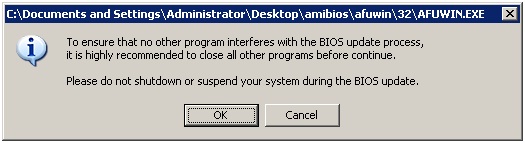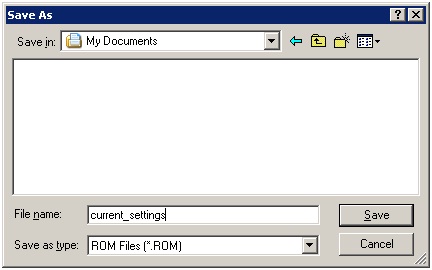IMPORTANT DISCLAIMER
I cannot be held responsible for any damages that these instructions may cause. Continue at your own risk. With that said, if you follow the insturctions and are reasonably technicaly savy, you will be fine. J
Be sure that you do this with the original CPU in place. DO NOT REPLACE THE CPU YET. I will instruct you when you will need to open the case and replace the CPU.
First download and run the AFUWin utility to create a BIOS ROM file for your current settings. This way you can use the other program to open the ROM file and make changes.
Be sure that you do this with the original CPU in place. DO NOT REPLACE THE CPU YET.
Once you unzip the AFUWin utility, open th amibios folder and go to the afuwin folder and choose the 32 folder for (32-bit OS), then execute the AFUWIN.EXE file.
Click OK when prompted
Click the Save button on the bottom for the program to load your current BIOS settings into a ROM file that we will edit later.
A new save as window will open. Choose to save it in your My Documents folder and save it as current_settings
You should see the window close and the system read the blocks within your BIOS as seen below.
Now you will open the AMIBCP_V3.37.exe file you downloaded earlier. This will allow us to open the newly created ROM file and make changes.
Click the open icon on the top and select the current_settings.rom file we created earlier.
Now drill down to: Advanced > CPU Configuration and focus your attention toward the bottom.
Notice the PECI is set for 00 for both Failsafe and Optimal. We want to change these to 01 for both. To do this click on the numbers 00 and a drop-down should allow you to change it to 01. When you’re done yours should look like mine:
I changed PECI and Intel SpeedStep tech to 01 for both Failsafe and Optimal. The key here is to change PECI, if you don’t change it you will stay in perpetual blinking blue status light after you replace your CPU and get nowhere fast.
Now go to File > Save as and save the file as new_cpu_settings
Now that we have created a new BIOS ROM file we will need to upload this file to the BIOS and replace what is currently there.
Now switch back to the AFUWIN program and click the Open button and select the newly created file, new_cpu_settings.rom.
Then, under the CMOS Options in the Setup menu select Load ROM File’s Optimal and then click on the Flash button on the bottom of the program. This will flash your BIOS with the new settings. DO NOT POWER DOWN YOUR SEVER DURING THIS PROCESS.
You will see the progress screen showing you that it is updating the blocks and verifying. Once it is complete, you will need to manually shut down your sever by going to Start > Shut Down.
Once the server shuts down on its own continue to follow the CPU replacement steps outlined here - the instructions are identical.
Go here for instructions on how to open the case.
Thanks to Cadman on the Mediasmarthome.com forums for the information and inspiration to do this.
See this thread for details and history.